Dear Princess Celestia,
Save.
Your faithful student,
Allegro Sonata
(Do I even have to remind you anymore?
And it's only 1 in the morning!
*passes out*
Also pretty colors!
Dear Princess Celestia,
Save.
Your faithful student,
Allegro Sonata
(Do I even have to remind you anymore?
And it's only 1 in the morning!
*passes out*
Also pretty colors!
11 Comments
Recommended Comments