Rotating Pictures
Sideways pictures irk me. So for those who don't know how to rotate them I've decided to provide a guide.
1. press "start" on the lower taskbar
2. a menu should appear
3. click on "My Pictures" at the top right
4. a new window will open
5. locate the picture that you wish to rotate
6. right click on your chosen image
7. a menu will appear
8. move your pointer over "Open With"
9. another menu will open to the side of the current one
10. move your pointer over and click "Paint"
11. a program displaying your image should open
12. click on "Image" on the lower of the two upper taskbars
13. a menu should drop down
14. Select "Flip/Rotate... Ctrl+R"
15. click "Rotate by angle"
16 click on the amount of degrees that you wish to rotate it(it will rotate clockwise)
17 click "OK"
18 the picture should no be rotated
19. click on "File" on the lower of the two upper taskbars
20. a menu should drop down
21. Select "Save"
22. click on the the "X" on the upper of the two upper taskbars
23. the program should close
24. click on the the "X" on the upper of the two upper taskbars
25. the window should close
26. rinse and repeat
Republished on June 28th because people still don't get it.


8 Comments
Recommended Comments