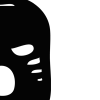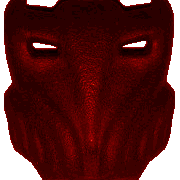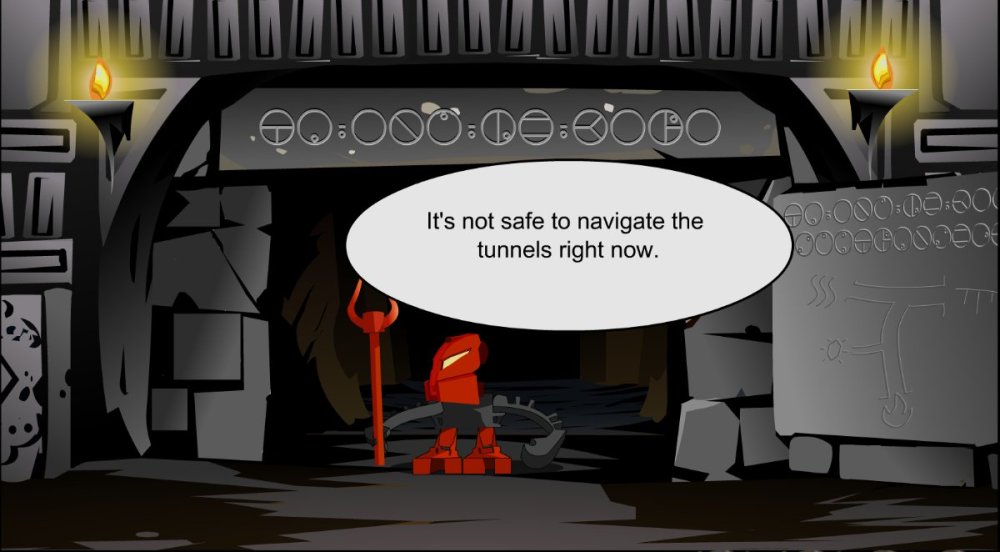-
Posts
72 -
Joined
-
Last visited
-
Days Won
3
Other groups
Year 14


About Ontocron
- Birthday 09/27/1991
Profile Information
-
Gender
Male
-
Location
Underneath Voya Nui
-
Interests
Bionicle, making movies/games, and some other stuff.
Recent Profile Visitors
Ontocron's Achievements

Turaga (9/293)
-

Matoran/Matoric Script Revision
Ontocron replied to Likonan's topic in Bionicle Storyline & Theories
I love this. Seems logical and looks like it would fit right into the universe. Very cool! -
Thanks all! Interesting, I never noticed you could do that! That is carried over from the original, for some reason they copied Onewa's item-giving code into Huki. Maybe at one time they planned to give Huki some interaction with the Koli ball? However, it shouldn't prevent Onewa from receiving the ball. Next update I'll disable that extra code.
-
Yeah, the new update is online. I'm very sorry about the radio silence; I had planned on going back to look at the sand jpgs, but I wanted to prioritize the bugfixes and consistency edits, and I kind of ran out of time. Your edits are good, but I feel like there might need to be another pass on a couple that have slightly blurry sections, like 1.3-E.swf. In the past couple weeks I also started experimenting with bigjpg.com as well as zyro to see what's possible. I hope to get a new update out with nicer sand images and more unique Matoran appearances eventually.
-
Ok, I was able to reproduce the problem you described. It seems that for some reason Taipu's state isn't being saved until after you collect the Flute. So, if you close the game between entering Le-Wahi and getting the flute, Taipu will be reset to partymode in certain scenes upon relaunching. I changed it so Taipu's state will start being saved as soon as you enter Le-Wahi, so in the next mod update hopefully that issue won't happen anymore.
-
It seems there are a couple scene transitions that forgot to allow scrolling. I can fix that easily enough. The lone matoran silhouette is Taipu, and you're right, he shouldn't be there. Both these problems are related to Taipu's status variable. I suspect that he is being reset on the game startup. Did you close out of the game at any point during the Le-Koro chapter? Thanks for the feedback!
-
Wow, that's an impressive result! The 7zip file is "Unavailable", but it's clearly a big improvement. It even looks like it could have been the original, uncompressed image; great work! This could help out the sandy beach textures the most, since there's only so much Photoshop could do with such a noisy image.
-
Thanks, glad you like it! I don't really want to stop Maglya from spawning, because I figure the player might not wait for him to walk into view after the first visit to Ta-Koro. You're right, though, it is awkward. I think it would make sense for him to simply refrain from giving you the surfboard until after you have the backpack. In fact, that'll probably be included in the next update. For now, here's an updated swf file for that scene that you can drop into your Mata Nui Online Game folder.
-
Mata Nui Online Game Improvement Mod or MNOGIM MNOG is a well-made flash game that, thanks to its use of vector graphics, still looks great even two decades later. However, it does suffer from a few bugs, as well as from the compression once needed to send the non-vector graphics over dial-up internet. My goal with this project is to improve the experience of playing MNOG to be the best it can be. Those at the BioMedia Project have provided versions of MNOG on their website that play at the appropriate 18 fps and save your progress as you play. I have used their original 2001 auto-saving version as a base. High-Quality JPEG Replacement MNOG makes use of many highly-compressed JPEG images. I have re-created nearly every image at the same resolution, but much higher quality. A few images didn’t have an obvious method for re-creation, such as the Ta-Wahi beach sand, so instead I either upscaled with various methods or cleaned up the jpeg artifacts to the best of my ability. Bug Fixes I have fixed a few bugs in the game, such as Maku teleporting to Po-Wahi, incorrectly overlapping layers, and typos. General Changes I have made a number of changes to improve the gameplay: The Telescope wouldn’t update because it looked for 2001 dates, now it updates as you progress through the game; Maku won’t arrive on the beach until you have visited Vakama; A guard will stop you from using the Ta-Onu Highway until after Ga-Koro; Added black bars to the sides of the screen to prevent widescreens from viewing non-playable area; Book of Chronicles can now scroll from bottom to top and vice-versa; Stopped the Ta-Koro gate from instantly slamming down in front of you when you click it; Disabled ability to cross lava when bridge is down & lowered bridge sprites; Villagers no longer tell you that Nokama has a mission for you until you have the chisel; You can now update Maku on Huki’s status; Added check so that Kapura will not be wandering the woods while also in your company. Color Consistency I've modified several Matoran colors, such as changing Matoran eye colors to be consistent with how they are shown in later animations, and a few instances of incorrectly colored parts. Clone Replacement I've changed the appearance of several otherwise identical Matoran to be a little more unique. Eventually I plan for almost all Matoran to have their own unique colors/appearance. Full list of All-In-One changes can be found here. How To Install You’ll first need to install MNOG (Original 2001 Version) from BioMedia Project. You can download the mod as an All-In-One or you can grab separate sections. Install these separate sections in this order as desired: Bug Fixes High-Quality JPEG Replacement General Changes + High-Quality JPEG Replacement Color Consistency + General Changes + High-Quality JPEG Replacement Clone Replacement + Color Consistency + General Changes + High-Quality JPEG Replacement For the All-In-One: Unzip 'MNOGIM All In One.zip' and copy the ‘Mata Nui Online Game’ folder to the same folder that holds your ‘Mata Nui Online Game.exe’ file. Overwrite all files it asks to overwrite. You are now ready to go. For Bug Fixes: Unzip the .zip file and copy the ‘Mata Nui Online Game’ folder to the same folder that holds you ‘Mata Nui Online Game.exe’ file. Overwrite all files it asks to overwrite. For High-Quality JPEG Replacement: Same as for Bug Fixes. For General Changes + High-Quality JPEG Replacement: Install High-Quality JPEG Replacement and then General Changes the same way as Bug Fixes. For Color Consistency + General Changes + High-Quality JPEG Replacement: Install High-Quality JPEG Replacement and then General Changes and then Color Consistency the same way as Bug Fixes. For Clone Replacement + Color Consistency + General Changes + High-Quality JPEG Replacement: Install High-Quality JPEG Replacement and then General Changes and then Color Consistency and then Clone Replacement the same way as Bug Fixes.
- 21 replies
-
- 16
-
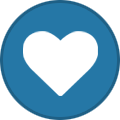
-

-
I'll send you a message.
- 7 replies
-
- Bionicle
- 3D-Printing
-
(and 1 more)
Tagged with:
-
Thanks! Thanks for kind words! I'd say it probably took around 6 hours all together.
-
Yeah, that sample library must have been really popular in early 2000's media. I can think of several Playstation 1 games that also use this track. I believe it was discovered that Justin Luchter (MNOG composer) sampled Sound Ideas - Symphonic Adventures Production Elements Toolkit for a few tracks.
-
Thank you! Glad you like it. Here's a behind-the-scenes pseudo-timelapse of the photo manipulation process. It's not every step, but hopefully it's interesting: https://www.youtube.com/watch?v=eFQQG_e3Jgw
-
"The Toa will brave any danger to save Mata Nui and its people...and even dare to journey to the very heart of the swarm." I recently put together a recreation of this panel from the 2002 McDonald's comic: High Resolution Behind-the-scenes timelapse
-
Thanks for the feedback! I think I would like to do a few more covers from the 2001-2003 series.
-
Here are a couple photo manipulations I've done in the time since my last post here: Kongu's Nightmare Divided We Fall A recreation of this comic cover. -- Without any text

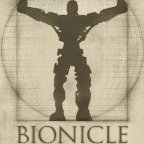


.thumb.png.7060d844d3cc88e4af2a6c1a3d8e333f.png)